Camera Icon in Excel 2007
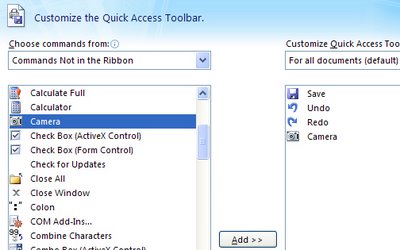
Hi Jim from Calgary!
Jim wrote and asked, "I’ve been using the camera icon for years and I can’t find it in Excel 2007. Can you see it anywhere?"
He also said, "nice blog thanks" - so anyone that nice deserves an answer.
So, Jim, don't go looking for the camera on the Ribbon it isn't there. You probably already know you can't customize the Ribbon either so you can't put it just anywhere you like - thanks Microsoft! You're limited to the Quick Access toolbar - that little bar to the right of the Office button. Click the down arrow to its immediate right and choose More Commands. From the Choose Commands From list choose 'Commands Not in the Ribbon' (that's how I figure it probably isn't on the ribbon), and then locate the Camera. Click it and click Add. Then click Ok. Now the camera is on the Quick Access Toolbar and it works as it always used to - least so far as I can see.
If you've now got a great new camera icon on your toolbar but you don't know what to do with it, then visit my Snap an Excel range blog entry to find out...
Labels: camera, Excel 2007, range


5 Comments:
What a wonderful tip. Thanks so much! My first visit to your blog and I scored a hit!
I can't find the math icons in excel 2007. I used to have the + , -, /, and * on my tool bar and now I can't find them anywhere.
Can anyone help please.
Sure, can do. They are still in Excel 2007 but not on the ribbon. So, click the Office Button > Excel Options > Customize. From the dropdown list choose Commands not in the Ribbon. Scroll down to find "Plus Sign" "Equal Sign" "Multiplication Sign" "Division Sign" and so on. Click each in turn and click Add. This adds them to the Quick Access toolbar at the top of the window. Click OK when you're done.
Good luck!
Helen Bradley aka Projectwoman
I've been using the camera function for years in Excel 2003 and since converting to Excel 2007 last year I've found that the camera function does not work very well in the new edition.
I do some dashboard reporting where I have numerous small graphs that I want to snap and put on the dashboard but I find that the formatting goes haywire eg faint gridlines become much wider etc which then make these small graphs difficult to use. I've now reverted back to doing these dashboards on Excel 2003.
Can you shed some light on my problem?
thank you mom... i found this link through google ...
Post a Comment
Please feel free to add your comment here. Thank you!
Subscribe to Post Comments [Atom]
<< Home