Excel 2007: quick format your data
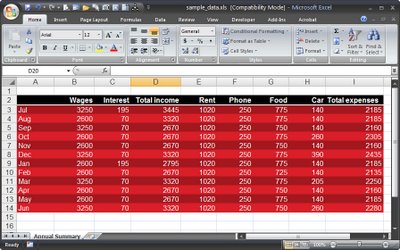
I earlier versions of Excel there were some pretty horrid autoformats you could use to quickly format your tables. These are gone from Excel 2007 - thankfully!
Instead, Excel 2007 offers sophisticated formatting options, but they can be applied only if you're prepared to convert your range to a table. However, this isn't always a desirable outcome but luckily there is a work around.
Start by selecting your data and click Home tab > Format as Table and select a table format. You will notice that Excel applies an AutoFilter to your data which is typically the most obvious part of the conversion that you don't want. Other things come with this table format too - if you have data alongside the table – but not part of it - and you delete a row from a table or insert a row into a table, the data alongside remains in place.
So, if you want to retain the nice formatting but not the table behaviour, click in the table and choose Table Tools > Design tab and click the Convert to Range option and click Yes when prompted to convert the table to a normal range. The range will go back to behaving like a typical Excel range and the formatting will be retained.
Labels: autoformat, Excel 2007, workaround


1 Comments:
For realize this operation there is not bad software-excel fix,which recover your data,utility is free,it may try to open the necessary *.xls, *,xlt, *.xlsx, xlsm, *.xltm, *.xltx, *.xlam file and see an error message on the screen instead of it: Microsoft Excel unable to read file, This file is not in a recognizable format, etc,recover after attack viruses, problems with media (a hard drive failure, a corrupted CD or DVD, etc.), errors in transferring the file via the LAN or the Internet, etc,extract information from corrupted Microsoft Excel files,can filter files of the *.xls, *,xlt, *.xlsx, xlsm, *.xltm, *.xltx, *.xlam formats,will display a dialog box with the question whether this worksheet should actually be scanned,allows you to view the entire information in a convenient form and to make sure that the tool reproduced it correctly,exporting information recovered from the corrupted worksheet into Microsoft Excel.
Post a Comment
Please feel free to add your comment here. Thank you!
Subscribe to Post Comments [Atom]
<< Home