Shapes are different in Word 2007
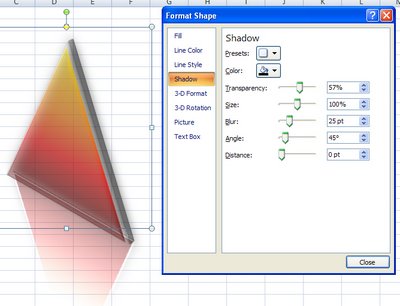
I've been working with shapes a lot in Office 2007 cause I've just written a huge article about them. It didn't start out to be huge but that's the way it ended up. You see there's just so much to learn about them and it's not all intuitive. The problem as I see it is that part of Office 2007 was just cobbled together (love that word cobbled!). Things aren't consistent, far from it. One of the most interesting inconsistencies is how Shapes are implemented in Word and in Excel and PowerPoint.
In Excel and PowerPoint shapes work the same pretty much and, if you add a shape and right click it you can choose Format Shape and you get this snazzy new dialog to work with. Do the same in Word and life is very different indeed - there's no new dialog just the old stuff.
What this means in practical terms is that you can't fill a Word shape with an image from the clipboard or a clip art image - you can in Excel and PowerPoint and you can't create your own custom multicolor gradient for a Word shape. The issue is that there's a new graphics engine in Office 2007 called Escher graphics (presumably named after one of my favourite artists, MC Escher) which is implemented fully in Excel and PowerPoint but only partially in Word. So, don't expect Shapes in Word to behave the same as they do in PowerPoint or Excel, cause they won't - it's that simple.
Labels: Escher graphics, Office 2007, shapes, Word 2007


4 Comments:
Hi there - I am trying to link text from an excel spread sheet to a shape in word. The link works while the document is open, but when I close it and update the data in excel then re-open the word document, the link apeears to have broken completely. Is this a word 2007 shape issue? Do you know of a way around this? BTW other links in the document that are not in shapes all work - just not the shapes... Thanks Anthony
This works just fine for me. Try this to make sure you're doing it right: start by opening both Word and Excel and make sure that you have the Excel worksheet with the value in it saved to its final location on your disk. Create the shape on your Word document that you’ll use to display the data from the Excel worksheet. Go to Excel, select the cell containing the data and choose Edit > Copy. Return to Word, click the shape, right click and choose Add Text. With the cursor inside the shape, from the Home tab, click the dropdown list just below the Paste option and choose Paste Special. Choose the Paste Link option and then choose Microsoft Office Excel Worksheet Object and click Ok. Click outside the shape to finish. Now, if the cell in the Excel worksheet alters, you’ll notice that the value in the shape changes too. In future, when you open the Word document you’ll see a dialog indicating that the document contains links that may refer to other files. When prompted, click Yes to update the links from the linked files – Word will check the Excel worksheet and display the most current value from the cell in the shape.
Please Help! I am trying to figure out why my Shapes are not printing in Word 2007. They show up in Print Preview, but not when I print them. I have checked, unchecked and rechecked the printing options to show drawings and shapes. I am going bonkers!
Same problem here. I am sure there is a simple solution but it's frustrating when you don't know the simple solution.
Post a Comment
Please feel free to add your comment here. Thank you!
Subscribe to Post Comments [Atom]
<< Home