Don't tell them I told you how
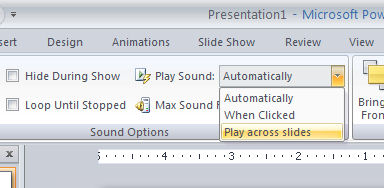
.
I am not a big fan of all singing all dancing PowerPoint presentations. However, one of the questions I get a lot is how to make a sound track play across multiple slides in PowerPoint.
So, if you're assaulted with bad music next time you attend a PowerPoint driven presentation, don't blame me, I'm just the messenger.
Here's how to do it. First add the sound clip to the slide by choosing Insert > Sound and choose your clip. Select whether the sound should play automatically or only when the icon is clicked. So far so good.
Your sound clip is now in place but it stops when you move to the next slide - not good.
To fix this, click the sound icon and in PowerPoint 2007 click the Sound > Options tab on the ribbon. Now locate the Play Sound entry and change it from Automatically to Play across slides.
This is far from being an intuitive alternative in my mind - since when did Automatically become an alternative to Play Across Slides? Frankly I want both, not either/or. Don't stress over it though because you actually get both options.
< Note to self > - it's Microsoft's world, we just live in it.
Labels: play sound across slides., PowerPoint 2007


2 Comments:
I have been teaching Digital Scrapbooking & Storytelling in PowerPoint for 5 years now & love it, but recently I tried typing the words to music & getting then to play in time to the music (I Own) some play through OK but others seem to slow down throughout the PP. I have used Rehearse Timing - taken the music off & done it again & again to no avail. Any suggestions thank you. I use XP, Vista & a Mac.
I wonder if your computer or the size of the sound files is causing the issues. Make sure to reboot your computer before playing the presentation so that available memory is freed up. Also, don't run applications that you don't need to be running so close everything down except PowerPoint. Also look at the size of your audio files or the size of the presentation itself. It maybe that you are recording audio at such a high quality that the file size is causing your computer to run so slowly that the sound/presentation sync is not working.
Post a Comment
Please feel free to add your comment here. Thank you!
Subscribe to Post Comments [Atom]
<< Home