Outlook: Create a New Contact from an Email
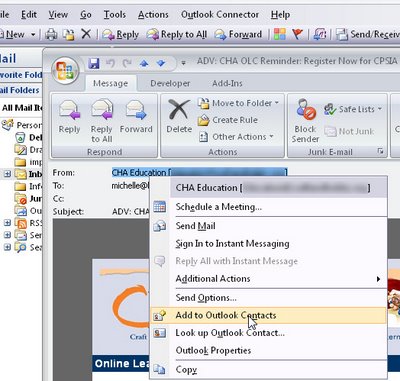
Adding a new person as a contact in Outlook is easy but not a self evident process.
To add an email address to your Contact list from the message window, right-click the address in the From: details at the top of the screen - it doesn't look like this is clickable but it is.
Select Add to Outlook Contacts from the shortcut menu.
The Contacts dialog opens automatically with the email address in place, enter any other details you want to record and click Save & Close to end.
Labels: email address, New Contact, Outlook 2003, Outlook 2007


0 Comments:
Post a Comment
Please feel free to add your comment here. Thank you!
Subscribe to Post Comments [Atom]
<< Home