Word does Math - in tables!
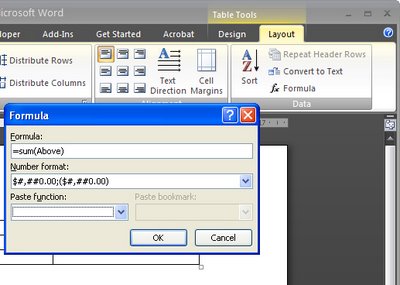
Lots of folk do things like use Word for invoices simply because it's easy to do. When it comes to laying out data for an invoice a table makes a good choice as everything looks very neat.
It is also a good choice because, once your data is in place, you can get Word to do the calculations for you.
So, for example if a column contains a series of numbers that you want to add up, click in the blank cell at the bottom of the column of numbers and choose Table > Formula (in Word 2007 choose the Table Tools > Layout > Formula button). Make sure the formula reads =sum(above) and click Ok. Now the total is in place in the cell.
If you change the numbers in the cells above, you'll need to recalculate the formula. To do this, click in the cell containing the formula and press F9.
The Table Formula dialog also includes an option for formatting the numerical result so it looks the way you want it to - with numbers after the decimal point and even a leading $ or £ symbol.
Labels: formulas, table cells, Table math, Word 2003, Word 2007


2 Comments:
Is there anyway you can recalculate all the formuals in a single word document at the same time?
Yes, select the entire document and then press F9. So this keystroke combination works - Control + A (to select the document), then F9 to update field codes, which is what a formula actually is.
Helen
Post a Comment
Please feel free to add your comment here. Thank you!
Subscribe to Post Comments [Atom]
<< Home