Take a snap - Excel 2003 and earlier.
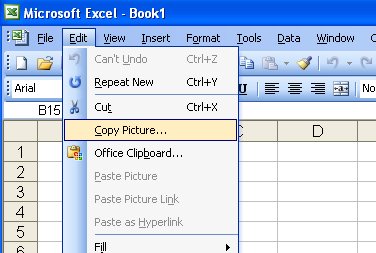
Need a copy of part of an Excel worksheet? Too easy!
You can take a picture of a range in Excel and, for example, insert into Word as a picture or place it an image in another area on a workbook. To do this, first select the area to snap and hold Shift as you open the Edit menu. Choose Copy Picture, select As shown on screen or As shown when printed and click Ok.
Now go ahead and paste the image wherever you desire. This Shift + Edit menu option also works for copying a clip art or other type of image inserted into an Excel workbook.
Labels: copy cells, Excel 2003, snap


1 Comments:
And in older versions of Excel, you can access this capability via the Camera icon in the toolbar.
Just click the icon then click&drag the area of your spreadsheet that you want to make a graphics/picture copy of (a selection marquee will show the area about to be copied).
In many versions of Excel, this icon is not on the default toolbars. Just add it back via the Customise menu -- it's under Commands->Tools as "Camera".
Post a Comment
Please feel free to add your comment here. Thank you!
Subscribe to Post Comments [Atom]
<< Home